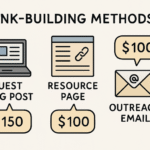Ever poured your heart into crafting the perfect custom character or building an intricate scene, only to hit a wall when Source Filmmaker (SFM) stubbornly refuses to recognize your files? That sinking feeling when your masterpiece remains trapped outside the engine? You’re not alone. The bridge between your raw creativity and SFM’s dazzling stage is built through one crucial, often misunderstood, process: the SFM compile.
Think of it like this: SFM is an incredibly talented but slightly particular actor. It can’t just read your scribbled notes (your source files); it needs the lines delivered in its specific dialect, formatted perfectly for its performance. The SFM compile is the meticulous rehearsal and script preparation that transforms your raw ideas (SMD models, DMX animations, VMF maps, TGA textures) into formats SFM understands and can perform with (.mdl, .vvd, .vtx, .vtf, .vmt, .bsp). Without it, your custom assets are just props gathering dust backstage.
Ready to unlock the door? Let’s demystify the process.
Why the SFM Compile Isn’t Just Tech Jargon (It’s Your Creative Freedom)
Ignoring the compile step is like trying to run a play without rehearsals. You might get lucky with a simple prop, but complex scenes collapse. Here’s why mastering this workflow is non-negotiable:
- SFM Speaks Binary: Your modeling software (Blender, Maya, etc.) speaks one language; SFM speaks another (primarily proprietary binary formats). The compile translates.
- Performance Matters: Compiling optimizes your assets. Complex models need proper collision meshes and LODs (Levels of Detail), maps need optimized lighting (lightmaps), textures need efficient encoding – all handled during compile for smooth playback and rendering.
- The Engine Expects a Package: SFM doesn’t hunt for loose files. Compiling bundles everything (.mdl files referencing textures, packed VPKs for maps) into the neat packages the engine loads seamlessly.
Simply put: No SFM compile, no custom content in your SFM projects. It’s the essential step that turns your vision into SFM’s reality.
Your SFM Compile Toolkit: Demystifying the Process
Don’t panic! While it involves specific tools, the core concepts are manageable. Here’s a breakdown of the key players:
- 🔧 For Models & Animations: The QC Script & StudioMDL
- The Blueprint (QC Script): This is a text file you write (or generate). It tells the compiler exactly what to do: which SMD/DMX files are the model mesh, skeleton, animations, textures, how to handle physics (collision hulls), and where to save the output. It’s the instruction manual.
- The Workhorse (StudioMDL): This is Valve’s command-line compiler. You feed it your QC script, and it churns through your source files, outputting the engine-ready
.mdl(model),.vvd(vertex data), and.vtx(hardware-specific geometry) files. - The Helper (Crowbar): Feeling command-line shy? Tools like Crowbar provide a friendly graphical interface. You point it at your QC script and source files, click “Decompile” (often used for reference) or “Compile“, and it runs StudioMDL for you. A lifesaver for beginners! (Real-World Example: Most SFM model creators on the Steam Workshop rely heavily on Crowbar to simplify their workflow after exporting from Blender.)
- 🗺️ For Maps & Lighting: The Source Hammer Toolchain
- VBSP (Valve BSP): Takes your
.vmfmap file (saved from Hammer, the Source level editor) and converts geometry into the engine’s Binary Space Partitioning (.bsp) format. It also handles entity setup and basic world partitioning. - VVIS (Valve Visibility): Analyzes the compiled
.bspto calculate visibility. This determines what geometry is potentially visible from any point on the map, drastically improving rendering performance. Crucial for complex scenes! - VRAD (Valve RADiosity): The lighting maestro. Bakes static lighting (lightmaps) based on your placed lights and environment settings. This creates the realistic shadows and ambient occlusion SFM is known for. Expect this step to take time for detailed maps!
- Texture Conversion (VTFEdit): Your source textures (TGA, PNG) need converting to Valve Texture Format (
.vtf) and paired with simple material definition files (.vmt). Tools like VTFEdit handle this conversion. - Packaging (VPK): While not always strictly required for simple testing, packaging your map’s assets (textures, models used in the map) into a single
.vpkfile makes distribution and loading much cleaner for SFM.
- VBSP (Valve BSP): Takes your
The Golden Rule: Always SFM compile your final assets using the exact same version of the Source SDK tools that your SFM installation uses. Mismatches are a common source of crashes or invisible models!
Top 3 Myths About SFM Compiling (Busted!)
- “It’s Only for Programmers”: Not true! While QC scripts look technical, they follow predictable patterns. Tools like Crowbar abstract much of the complexity. Many resources provide templates you can adapt.
- “If It Looks Right in Hammer/Model Viewer, It’s Fine for SFM”: Dangerous assumption! Hammer uses simplified rendering. VRAD lighting and VVIS calculations are critical for SFM’s final look and performance. Always run the full
vbsp -> vvis -> vradcompile for maps before using them in SFM. - “Compiling is Instantaneous”: For a simple model? Maybe. For a large, complex map with detailed lighting (VRAD)? Grab a coffee (or three). Lighting bakes can take minutes to hours depending on complexity and your hardware. Be patient!
Your Action Plan: Bringing Your SFM Vision to Life
Convinced the SFM compile is your key to unlocking custom content? Here’s how to start:
- Gather Your Arsenal: Install the correct Source SDK tools for your SFM version (often bundled or found in the SFM Tools depot on Steam). Get Crowbar for model compiling and VTFEdit for textures.
- Start Small: Don’t try compiling a whole game map first. Find a simple custom prop model (e.g., a crate) and its QC script online. Practice compiling it using Crowbar.
- Learn QC Basics: Look at existing QC scripts for similar assets. Understand the core sections:
$modelname,$cdmaterials,$body,$sequence. Valve’s Developer Community wiki is your friend. - Master the Map Flow: Build a tiny test room in Hammer. Learn the steps: Save
.vmf-> Runvbsp-> Runvvis-> Runvrad. Load the resulting.bspinto SFM. Tweak lights and rebuild. - Embrace the Community: SFM creators are incredibly supportive. Forums (like the SFM Steam Hub) and Discord servers are goldmines for troubleshooting specific compile errors.
The Payoff: That moment when your custom character strides onto the SFM stage, perfectly lit in your meticulously crafted environment? Pure magic. And it all starts with hitting that compile button.
Ready, Set, Create!
The SFM compile might seem like a technical hurdle, but it’s truly the gateway to limitless creativity within Source Filmmaker. It transforms you from someone using pre-made assets into a true content creator, bringing your unique characters, worlds, and stories to life. By understanding the workflow – QC scripts for models, the VBSP/VVIS/VRAD chain for maps, and texture conversion – you remove the biggest barrier between your imagination and the SFM viewport.
What custom creation will you compile first? Share your biggest SFM asset hurdle below – let’s troubleshoot together!
You May Also Read: Master Your Fury: The Ultimate Consumed by Rage Weak Aura Guide
FAQs
Q: I get a “Failed to load model” error in SFM after compiling. What’s wrong?
A: This is very common! Double-check: Correct SFM SDK tools version? QC script points to the right file paths and texture folders? Textures converted to VTF/VMT and placed in the correct materials directory? Model name in QC matches the filename expected by SFM?
Q: My map compiles but looks super dark or bright in SFM. Help!
A: This almost always means VRAD (lighting compilation) failed or was skipped. Ensure you ran vrad after vbsp and vvis. Check the compile log for VRAD errors. Also, verify your light entities in Hammer have correct brightness and falloff settings.
Q: Can I edit a model after it’s compiled into an .mdl?
A: Directly editing the .mdl is extremely difficult. The standard workflow is to go back to your source files (SMD/DMX), make your edits in your 3D software, then re-compile using the QC script to generate new .mdl/.vvd/.vtx files.
Q: What’s the difference between compiling for SFM and compiling for a Source game like TF2?
A: The core tools (StudioMDL, VBSP, VVIS, VRAD) are fundamentally the same. The key differences are: 1) The version of the tools must match SFM (not the game), 2) The installation paths and expected directory structures differ, 3) SFM often requires specific flags in QC scripts related to its rendering system.
Q: Is Crowbar absolutely necessary?
A: No, you can run studiomdl.exe directly from the command line. However, Crowbar provides a much more user-friendly interface, simplifies path handling, shows logs clearly, and offers useful utilities (like batch compiling), making it highly recommended, especially for beginners.
Q: VRAD takes FOREVER! Can I skip it?
A: You can skip it (vrad) for quick testing geometry and entity placement, resulting in a fullbright map. However, never skip it for your final asset. Proper lighting is essential for SFM’s visual quality. Optimize lightmap resolutions in Hammer and use efficient light placement to reduce bake times.
Q: Where do I find official documentation on QC scripts and the compilers?
A: The Valve Developer Community (VDC) Wiki is the primary source: https://developer.valvesoftware.com. Search for “QC”, “Compiling a Model”, “VBSP”, “VVIS”, “VRAD”, and “Texture Creation”. The information can be dense but is authoritative.